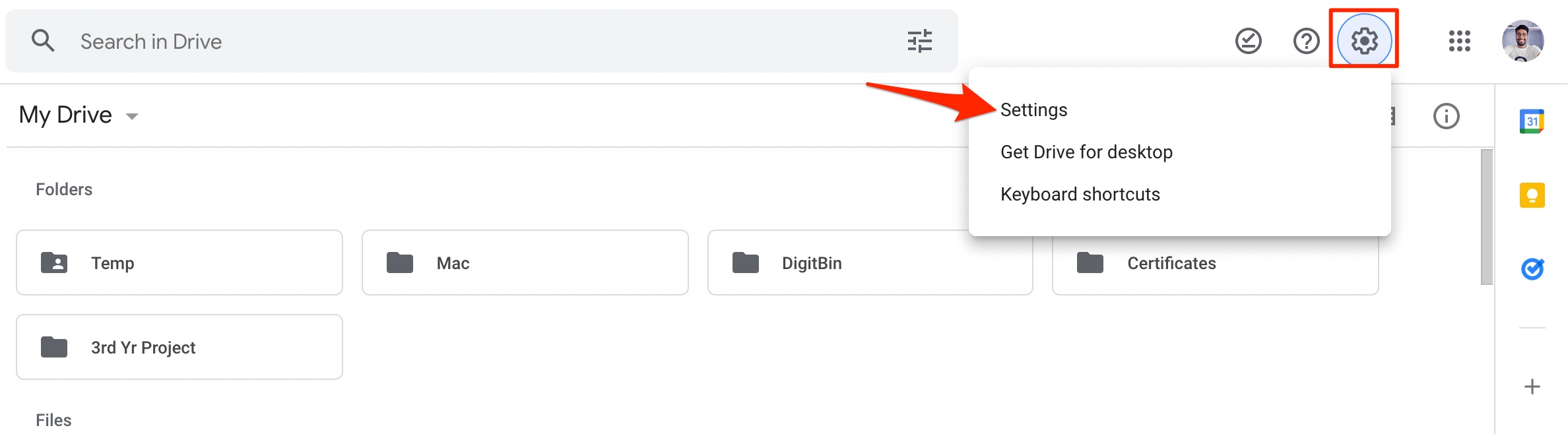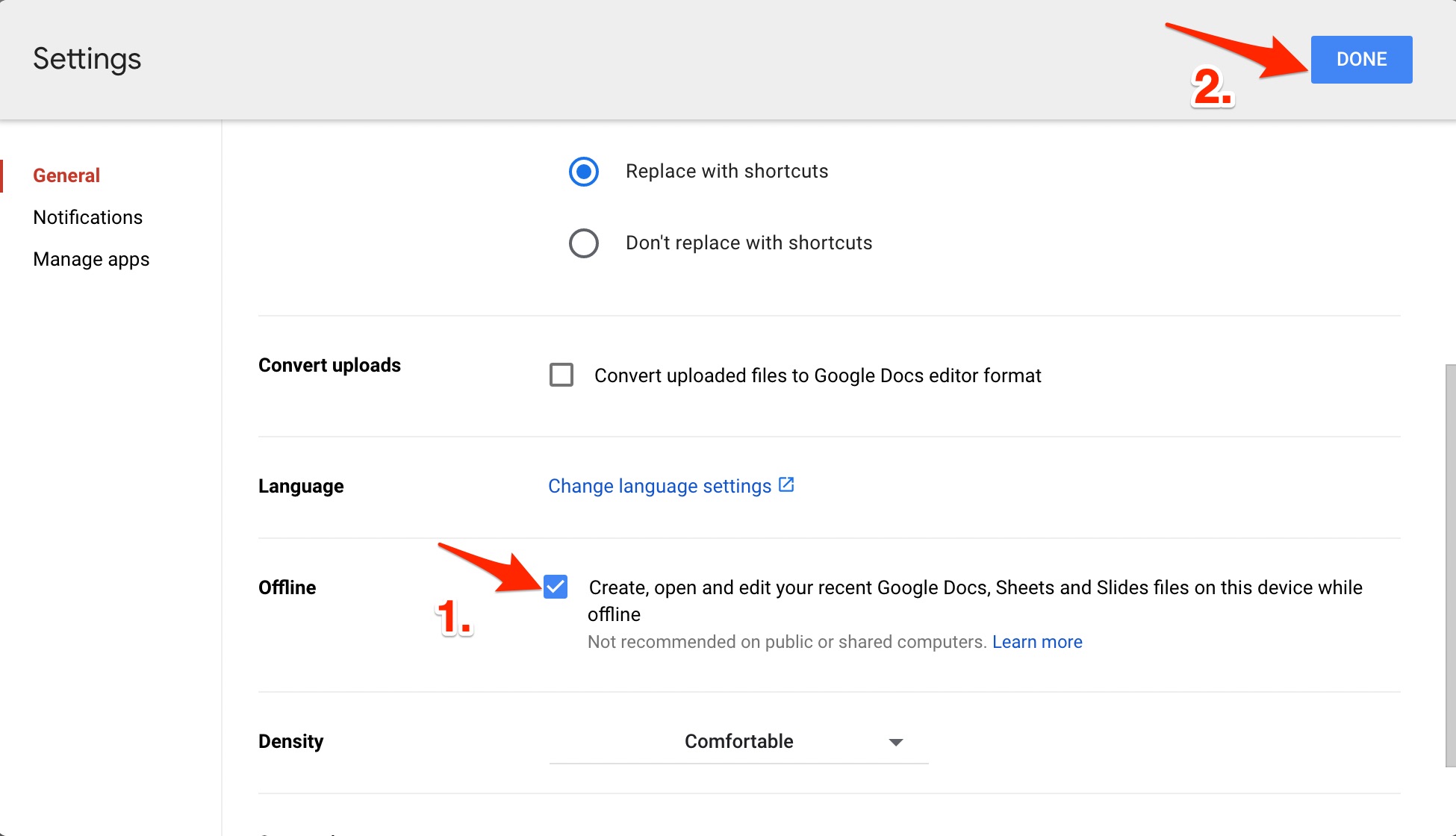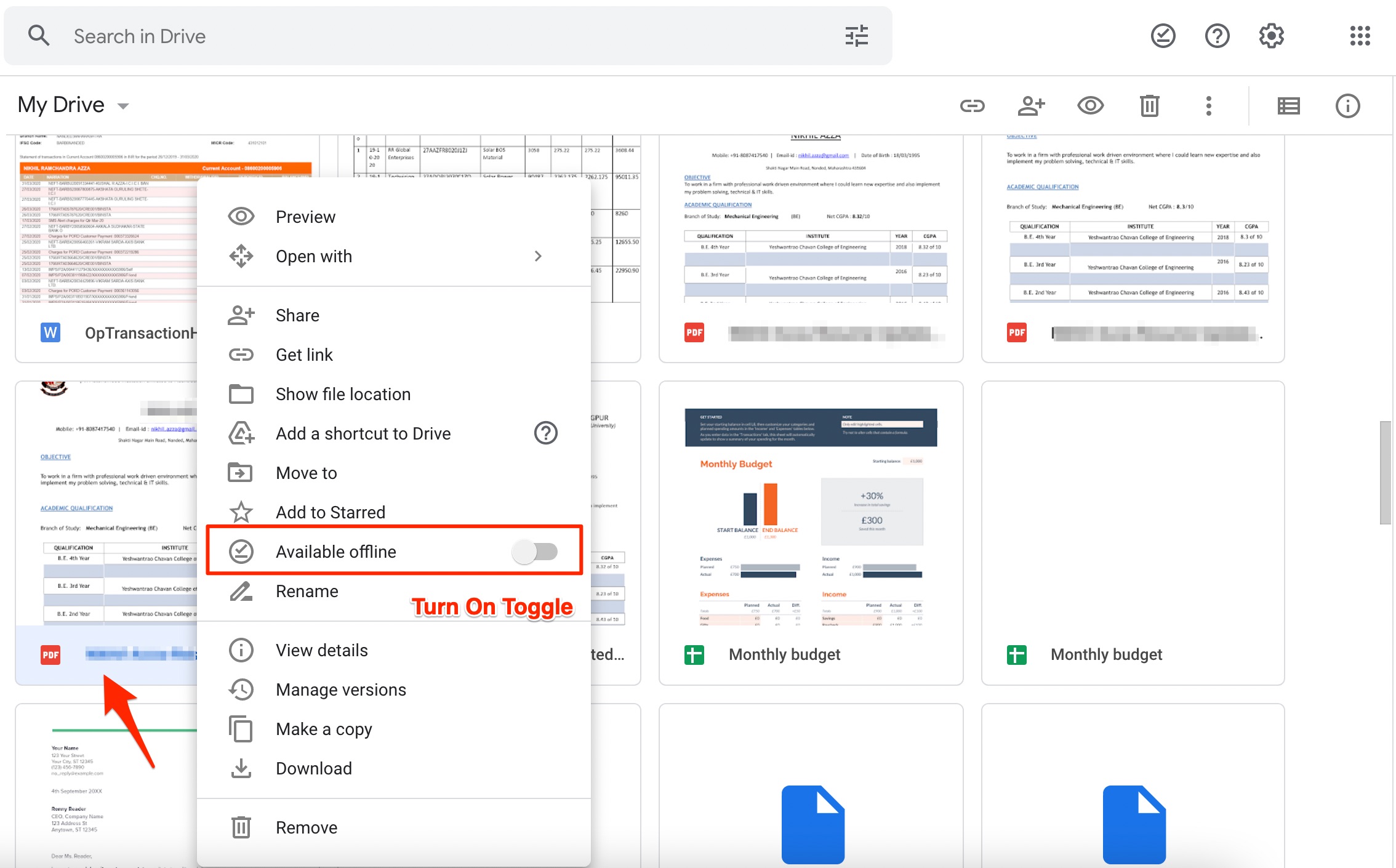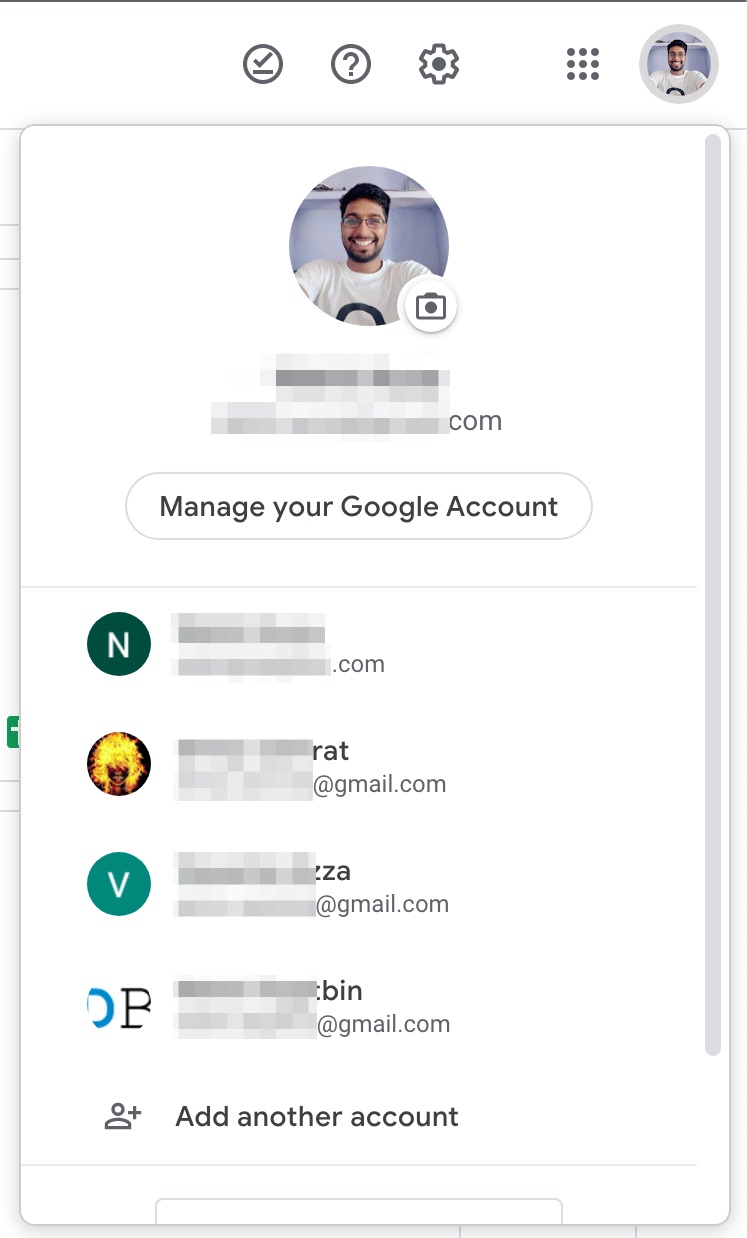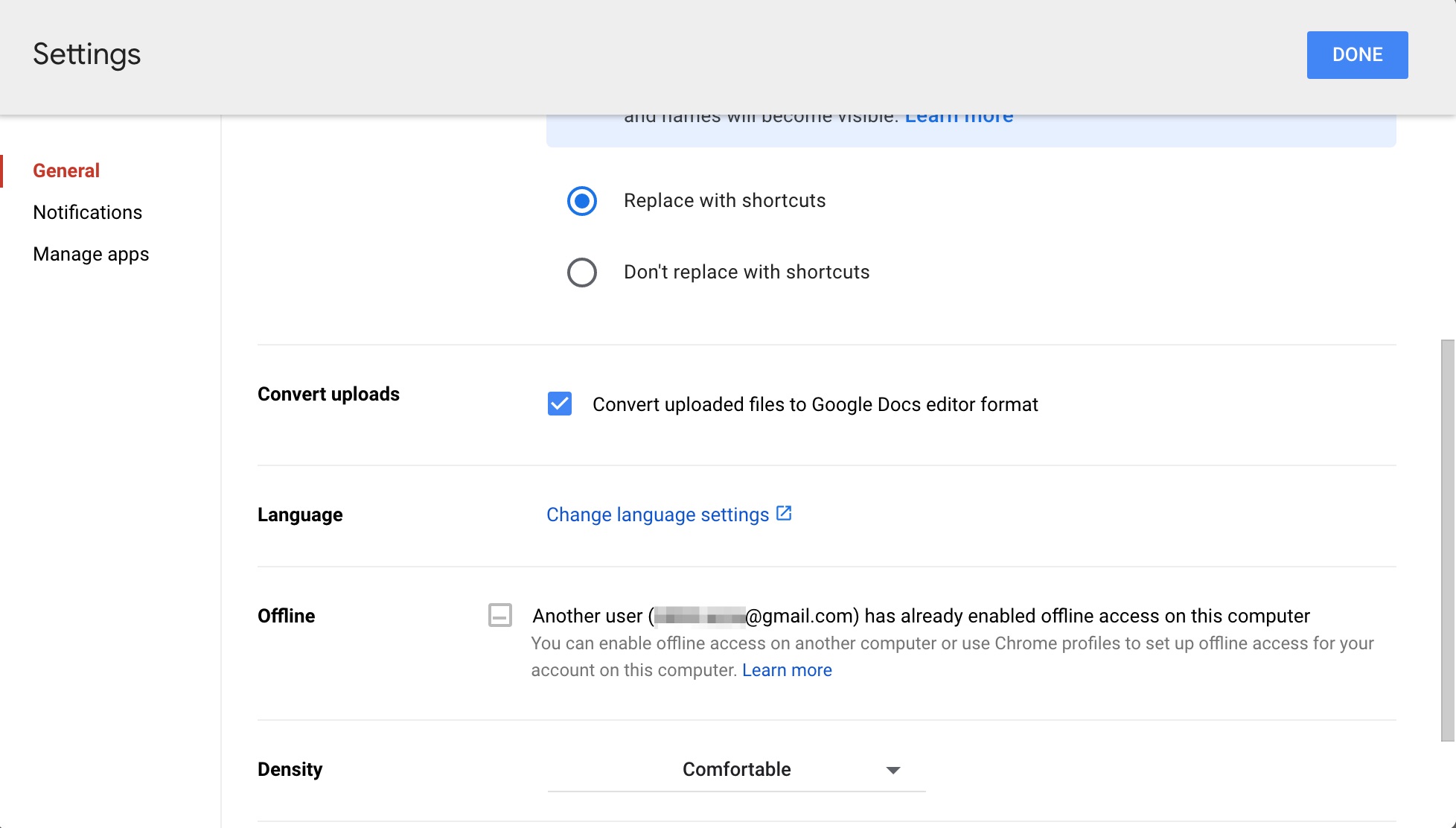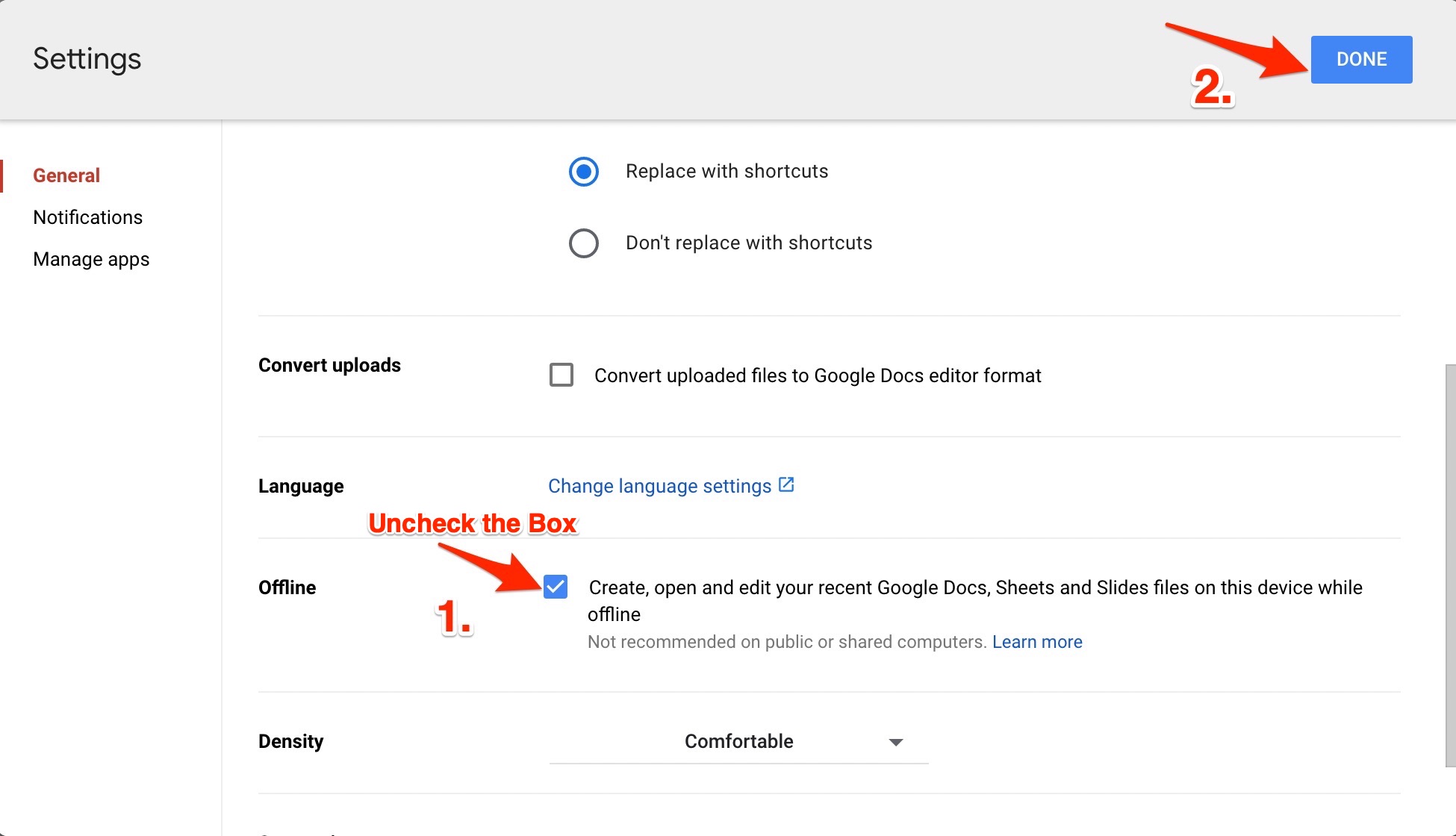If you are using multiple Google accounts, then the Google Drive site has restrictions over the use of the offline features. Here in this guide, we will look at a simple solution to fix this issue and make your Google Drive files offline for editing and access.
How to Bring back ‘Available Offline’ Button on Google Drive?
You need to first enable the offline option on Google Drive settings. Once you turn ON the feature, you can right-click 0n the file to make the file available offline.
Click on the option and click on Settings. Here right-tick the Offline option and hit Done. Right-click on the file and click on Available offline.
It is important to note that if you are using multiple Google accounts on your Web browser, then the offline feature is only accessible on one account.
When you look for an offline option, you will see a message stating; another account has already enabled offline access on this computer.
So, if you wish to use Google Drive offline feature on any other Google account, then you need to uncheck the offline box on your Google Drive account that is already using the feature.
Now you can open the Drive account on which you wish to enable the offline feature in your web browser and click on settings to right tick check box to make the files on Google Drive accessible without internet.
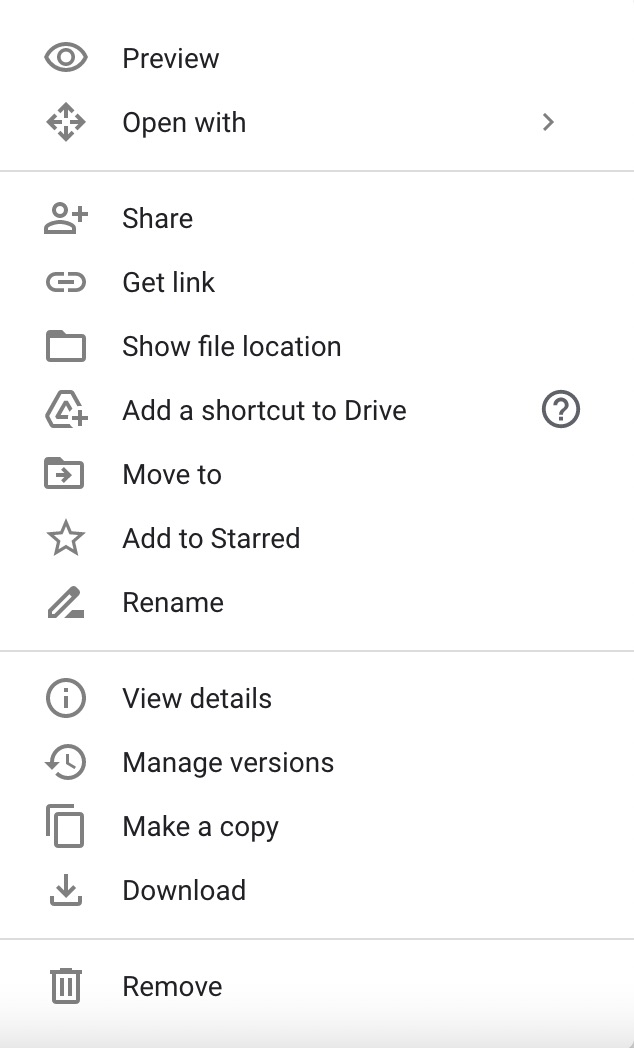
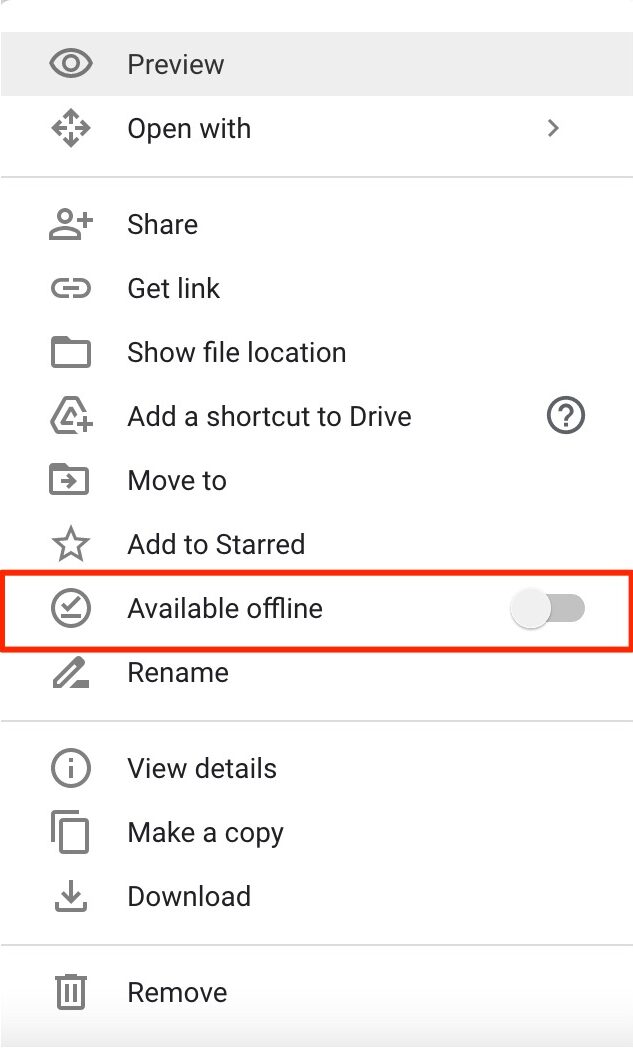
![]()