You may come across the message “Downloading Messages from iCloud” but you will be seeing this message getting stuck on your screen for too long. If you have encountered this issue, there is nothing to be alarmed about as it is quite common. In this article, we will illustrate how to fix the download messages from iCloud stuck issue.
What Is “Downloading Messages from iCloud” Stuck Issue?
iCloud is a cloud-based storage solution by Apple. All Apple devices are connected to iCloud to backup device data. The backing up work takes place in sync so that all the data are the same on both sides. If your device data gets damaged or deleted, you can retrieve from iCloud. In fact, even if your device gets stolen, you can get the device data from iCloud account. When you update iOS on your device, the device retrieves all the data from iCloud to the device after the iOS updating is done. However, in the process of syncing the messages from iCloud to Messages app, you might encounter that the screen is showing “downloading messages from iCloud” but the screen is stuck, and the messages are not really getting updated or synced.
Downloading Messages From iCloud Fixes
Here are all the solutions to fix “Downloading Messages from iCloud” issue. You should try them out one by one and we are sure that you can find any one of them working for you.
Solution 1. Force Restart your Device
Depending on your iPhone version, you have to force restart your iPhone by pressing the proper button combination. Force restart shuts your non-responsive device down and restarts it so that it becomes responsive again. If any internal issue caused the problem, force restart should fix it. If you have iPhone 7, you can force restart by pressing Volume Down and Power button together until you see the Apple logo appear on the screen. If you have iPhone 8 or later models, press the Volume Up button before quickly releasing it and follow the same with Volume Down button. Then press and hold Side button until you see Apple logo.
Solution 2. Restart iCloud Messages
If you have force restart your device and the issue is not solved, you need to disable iCloud message service and then enable it again. Go to Settings app. Go to iCloud> Messages. Toggle it off to disable it. You might get a message that iCloud is not yet done downloading and syncing the messages.
If you get such a message, tap on Disable and Download Messages option. Restart your iPhone. Thereafter, go to Settings> iCloud> Messages and enable it.
Solution 3. Check Your Wi-Fi Network Settings
If there is any issue with internet connection, naturally, the downloading will temporarily pause and the screen may show that it is downloading but due to the unavailability of the internet connection, nothing will be downloaded and synced. That is why we suggest you check your internet network settings and reset them to re-establish internet connection again. Go to Settings app. Go to General tab > Reset option > tap on Reset Network Settings. You will get a pop-up confirmation where you have to tap on Reset Network Settings option again. You may have to enter your passcode to confirm your decision.
Solution 4. Force Restart Messages App
Just like force restarting your device, you need to force restart Messages app. If you are using iPhone 8 or earlier versions, you have to double-tap on Home button and find Messages app. Swipe up the app card to force quit it. Thereafter, open Message app again. If you are using iPhone X or later, swipe up and you will see all the apps that are open. Come to Messages app and press and hold it and you will see a Red “-“ icon. Tap on it to force quit the app and then open the app again.
Solution 5. Check For iCloud Maintenance
Apple sometimes put iCloud maintenance mode and during that time, nothing will be synced. You can check if iCloud is in maintenance mode by opening Apple System Status page. If you find that maintenance is going on, you should wait for some time. Once maintenance is done, you need to force restart your device and see if the issue is solved. Apart from these solutions, if you are charging your device and syncing messages, you should unplug because charging iPhone can prevent certain actions from happening. If nothing works for you, you should use a third-party troubleshoot app to fix the issue.
Fix using Joyoshare UltFix
Joyoshare UltFix is a troubleshooting and recovery tool through which you can solve over 150 issues that iPhone users commonly face. Starting from battery draining fast to screen of death, all such issues can be fixed by Joyoshare UltFix. Here are the steps to fix Download Messages from iCloud issue. Step 1: Download and install Joyoshare UltFix and launch the application on your computer. Step 2: Connect iPhone to your computer and click on Start button. Step 3: Click on Standard Mode and follow the on-screen instructions. You will be asked to download firmware. The software itself will detect and suggest the best version of firmware to install. Click on Download button. Step 4: Finally, you will see the message repair complete. Click on Done button. Disconnect iPhone from computer and see if the magic has worked out.
Conclusion
Download Messages from iCloud issue is quite common and you should panic that your messages are lost forever. Your messages are safe on iCloud and you can restart downloading the messages from iCloud any time. You should try out all the different solutions and if nothing works, you can use Joyoshare UltFix to fix the issue easily. Comment * Name * Email * Website
Δ



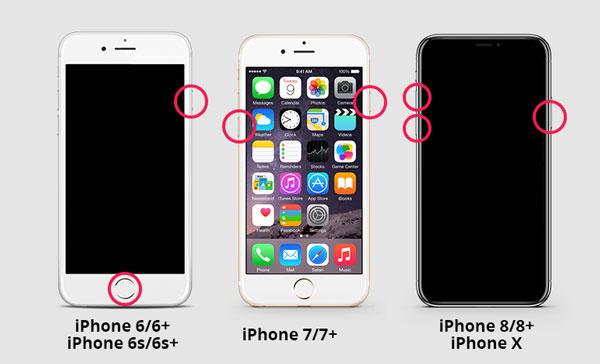
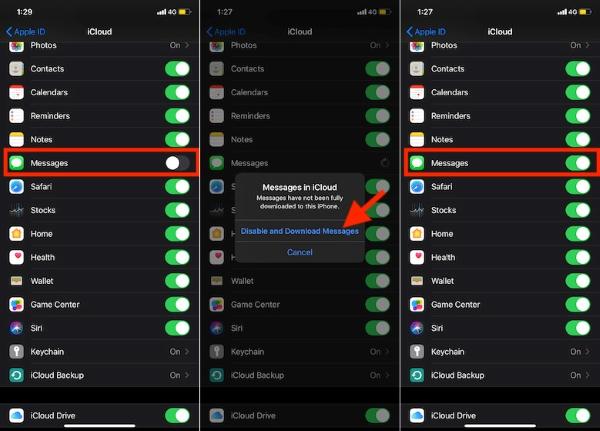
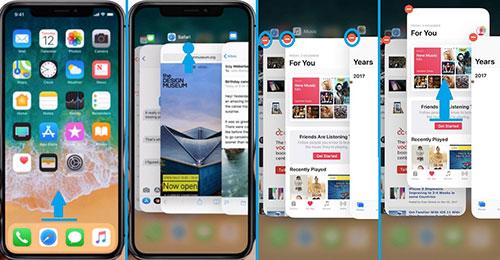


![]()