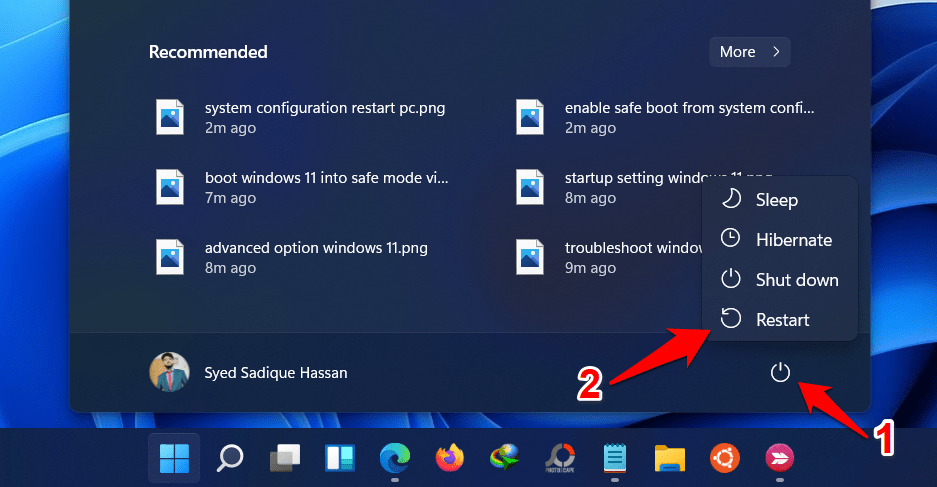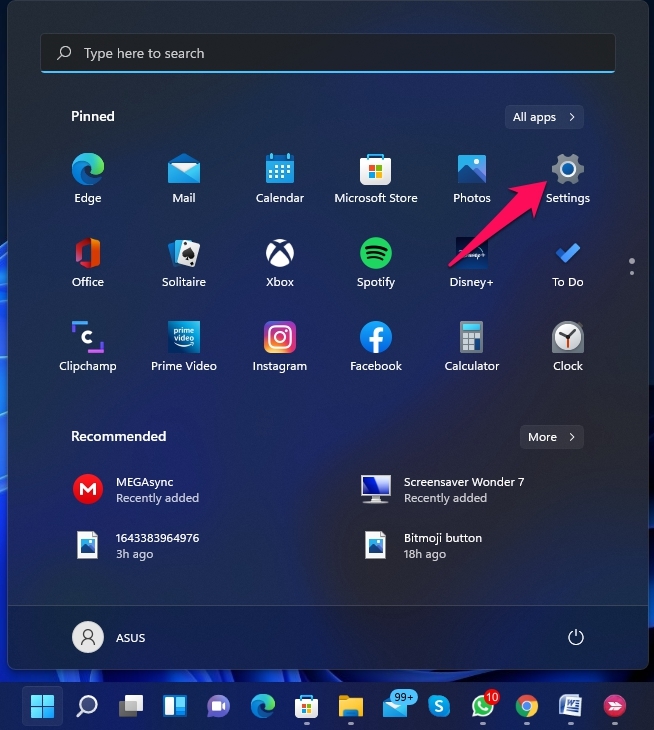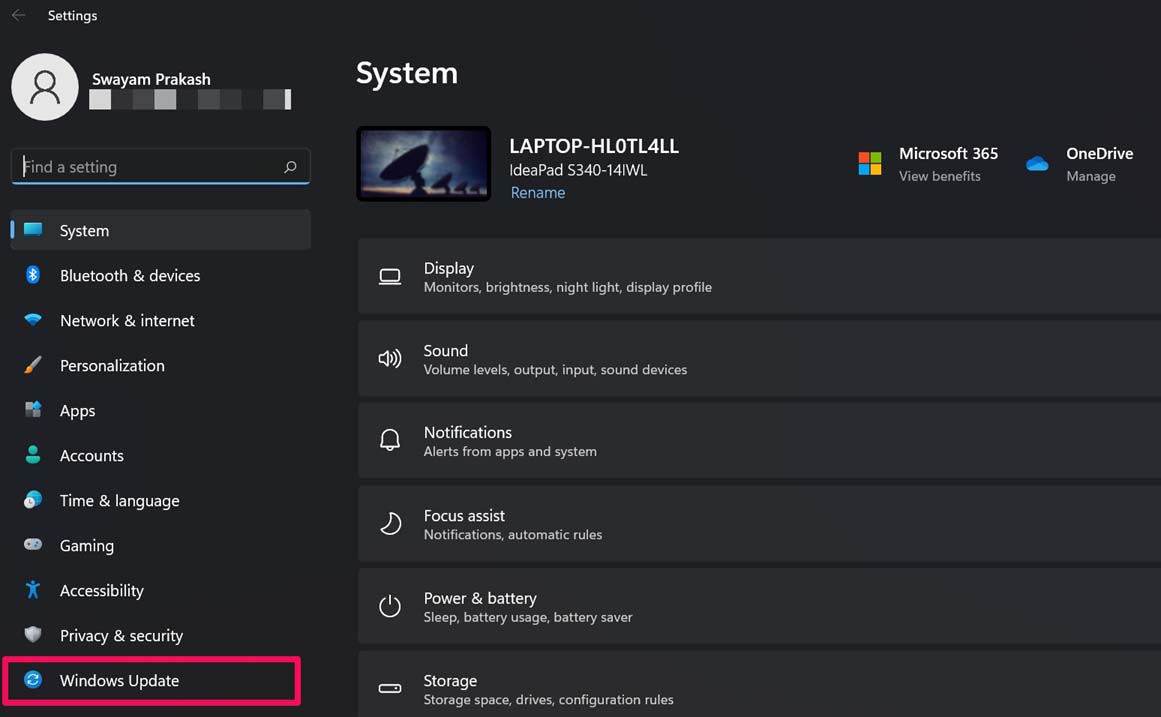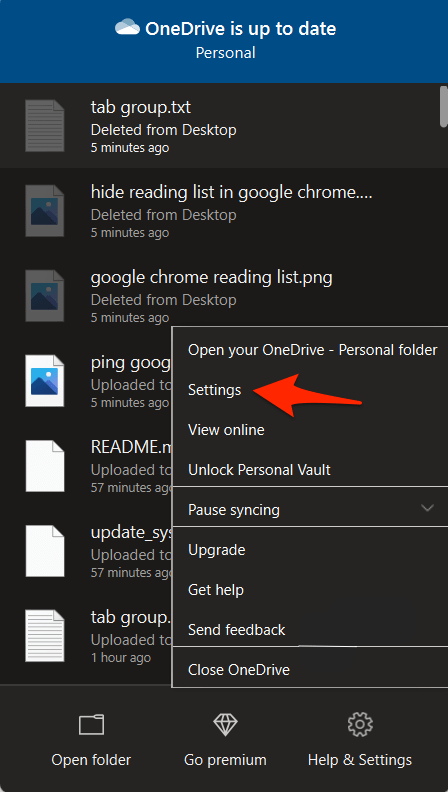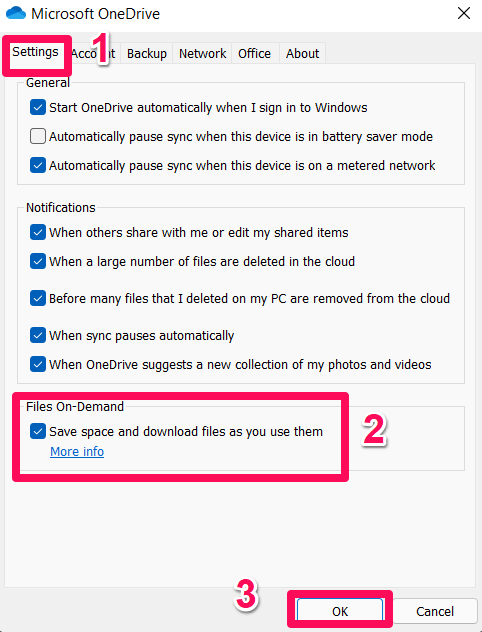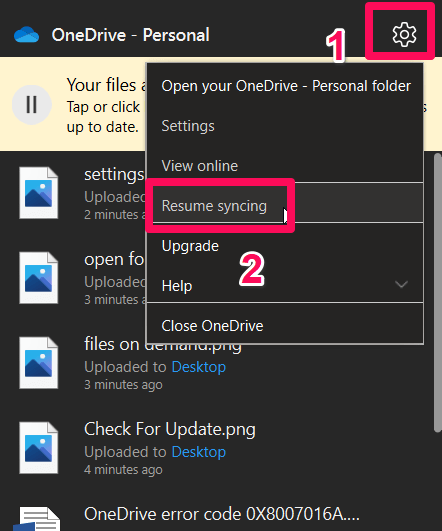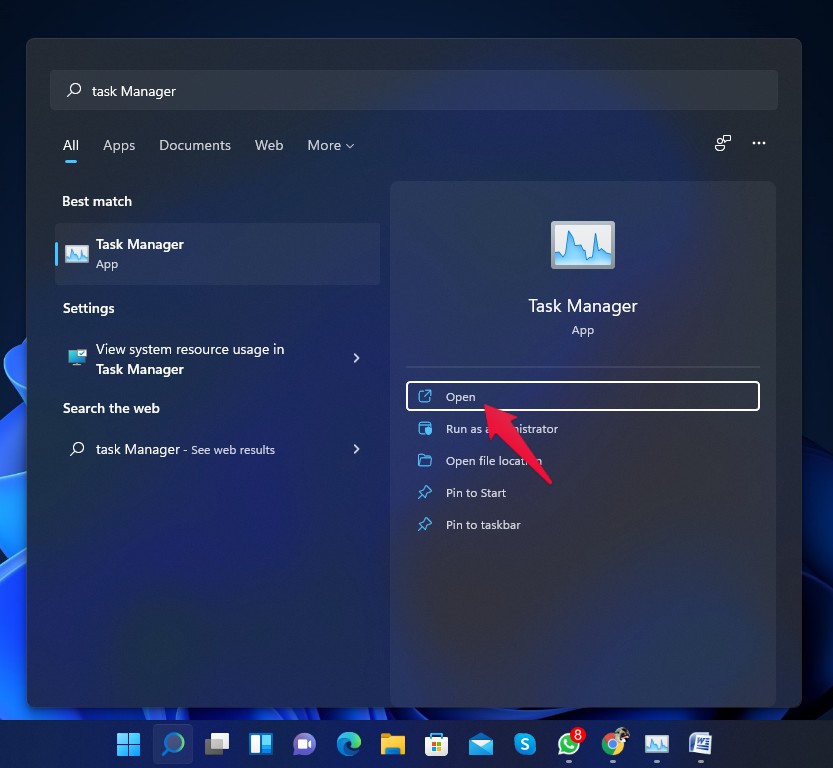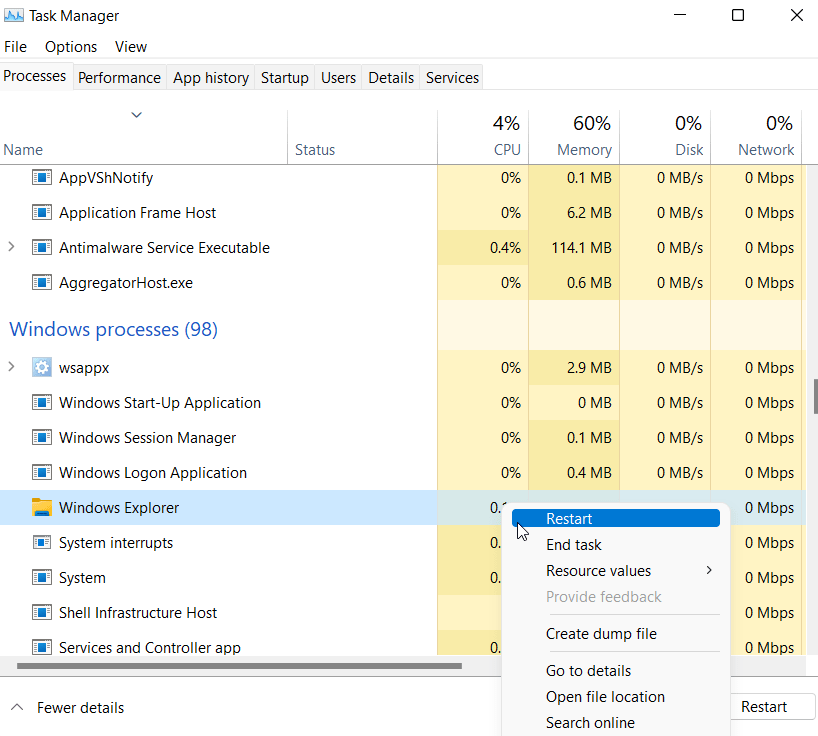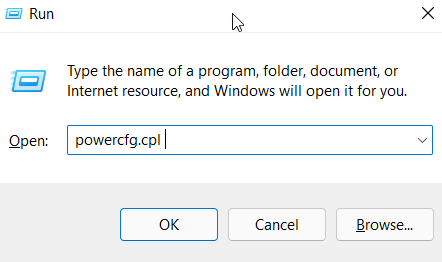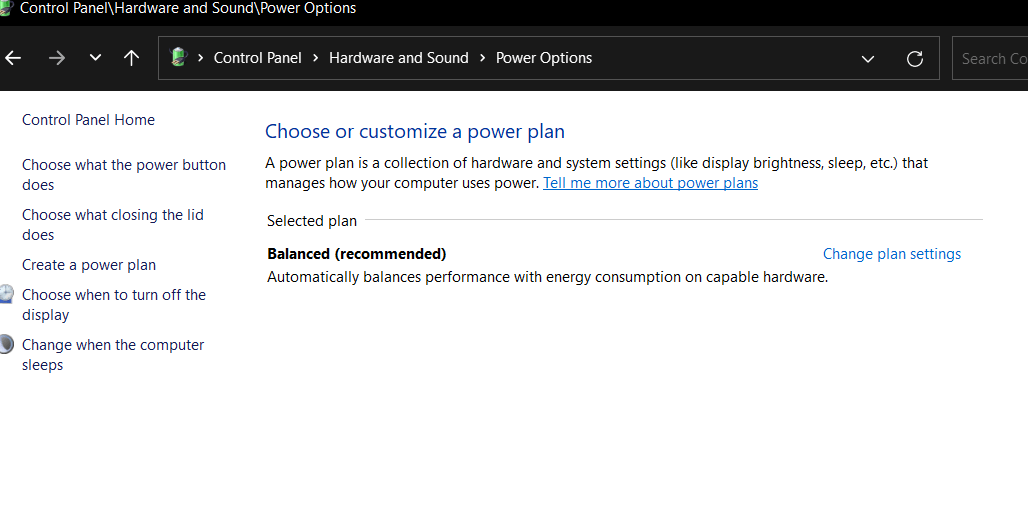But, issues like this really disappoint users. Therefore, we’re here today with this guide to help you resolve the OneDrive error code 0X8007016A: The cloud file provider is not running. Thus, if you are experiencing the same issue, you should use these fixes.
Best Fixes for OneDrive Cloud File Provider Not Running
Of course, there are fixes available using which you can easily able to get rid of the OneDrive Error Code 0X8007016A. So let’s now jump into the guide and check out those methods:
Fix 1: Restart Your PC
At the initial stage, before performing any other fixes, we advise you to try rebooting your device as chances are there that your device may not be able to properly configure the OneDrive app due to some stored cache file on your system’s RAM. Therefore, upon rebooting the whole system, your device’s RAM gets flushed, and the system gets a fresh new start to work properly. So, try this and check if the issue gets resolved or not.
Fix 2: Update Your Windows
An outdated system OS can sometimes be why you are getting this type of error. Therefore, you must have to make sure that your device is running on the latest patch update out there for your device. However, in case you don’t know how to check for a system updates on your Windows PC, use these steps:
Fix 3: Disable File On-Demand
When the above two methods fail, then disabling the file on-demand also be a great choice to resolve the OneDrive error code 0X8007016A: The cloud file provider is not running issue. So, to do this, you can try out these steps:
Fix 4: Resume Syncing
Did you try resuming the syncing option on your OneDrive? Well, if not, then you must do it using these steps:
Fix 5: Restart File Explorer
Still, no luck? Well, don’t worry, you can try out restarting the File Explorer as many users previously reported that restarting the explorer helps them to resolve this type of issue. So, to do this, you can take help from these simple steps:
Fix 6: Change The Power Plan
Changing the power place also be a great option that has the potential to resolve any type of issue with your system. Therefore, you must also give it a shot and let us know if it helps you. Here are a few simple guidelines that will help you change the power plan on your Windows System:
Fix 7: Reset OneDrive
We regret if none of the above-mentioned troubleshooting methods worked for you. But, there is still one fix left that will surely help you fix the OneDrive error code 0X8007016A: The cloud file provider is not running issue—yes, resetting the OneDrive application. Nevertheless, I think many users are unaware of how to reset their OneDrive app on Windows PC. So, for those these steps will help:
Initially, invoke the Run dialog box, press Windows key + R. Type the following command in the Run box and press Enter:%localappdata%\Microsoft\OneDrive\onedrive.exe /resetAfter that, your OneDrive will be reset after a few seconds. If the service doesn’t restart automatically, run the following command to start it manually:%localappdata%\Microsoft\OneDrive\onedrive.exeOnce the service is restarted, try deleting, moving, or editing the file that was previously showing the Error 0x8007016A: The Cloud File provider to determine whether the problem is fixed.
We have just listed some of the best solutions that will help you resolve the OneDrive error code 0X8007016A: The cloud file provider is not running. We are hoping that this guide has helped you fix this problem. For further info, comment below.